Quick Menu battery widgets and sorting
Bluetooth Quick Menu
![]()
Quick Menu Preferences
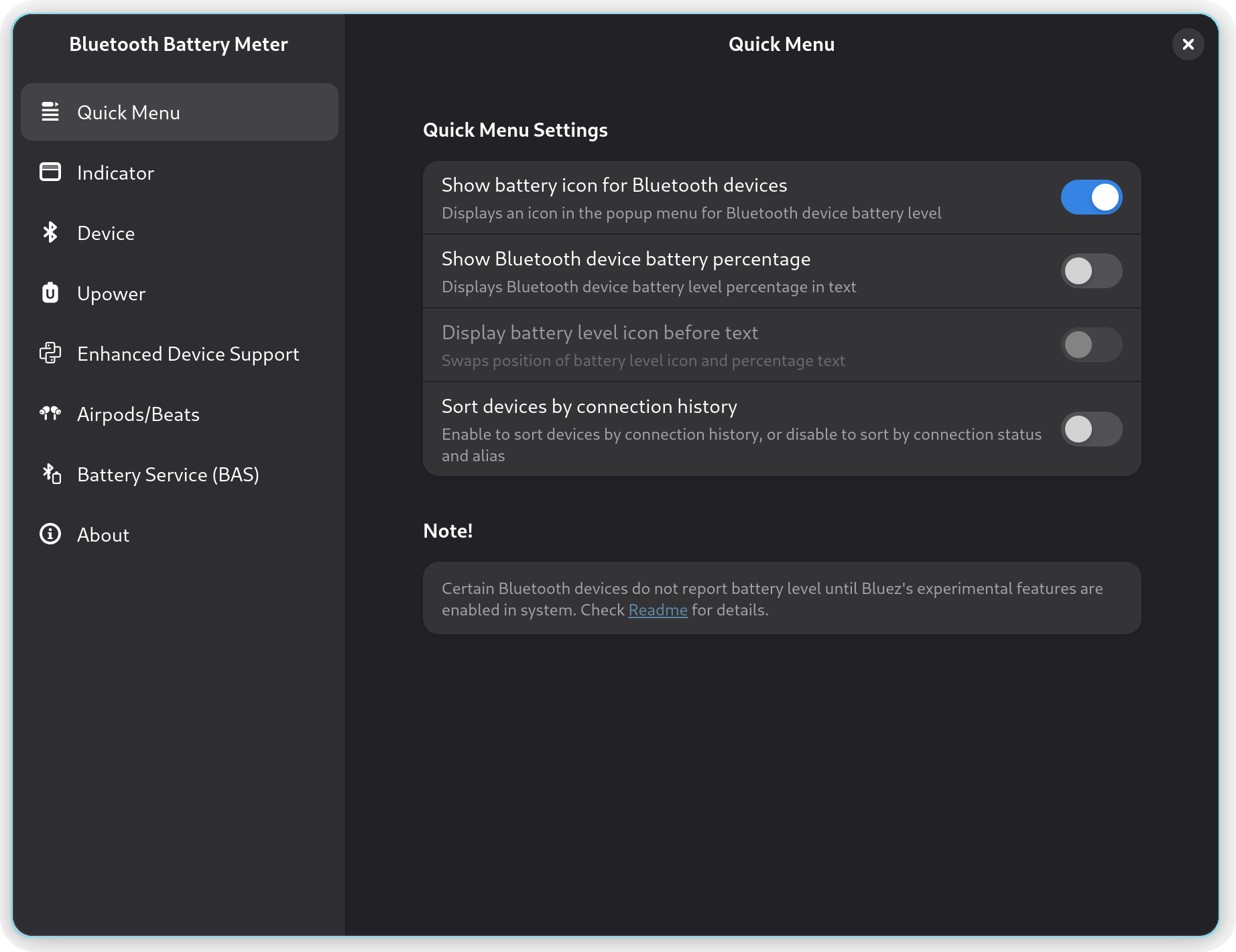
Enable popup submenu widget mode
Introduced in Version 40

When enabled, the Bluetooth quick menu replaces the inline battery display with a dedicated popup submenu. This submenu provides a richer interface, featuring circular battery indicators, device icons, and advanced controls such as ANC and other supported headphone features.
Pros: Ideal for advanced Bluetooth devices (like AirPods) that support additional controls, providing a cleaner and more informative layout.
Cons: With this mode enabled, the connect/disconnect action is moved to a dedicated button, since the submenu adds an “expand” button to open the detailed view. This design prevents accidental disconnects when users try to expand the submenu but click near the edge of the device entry.
Disabled
![]()
Enabled
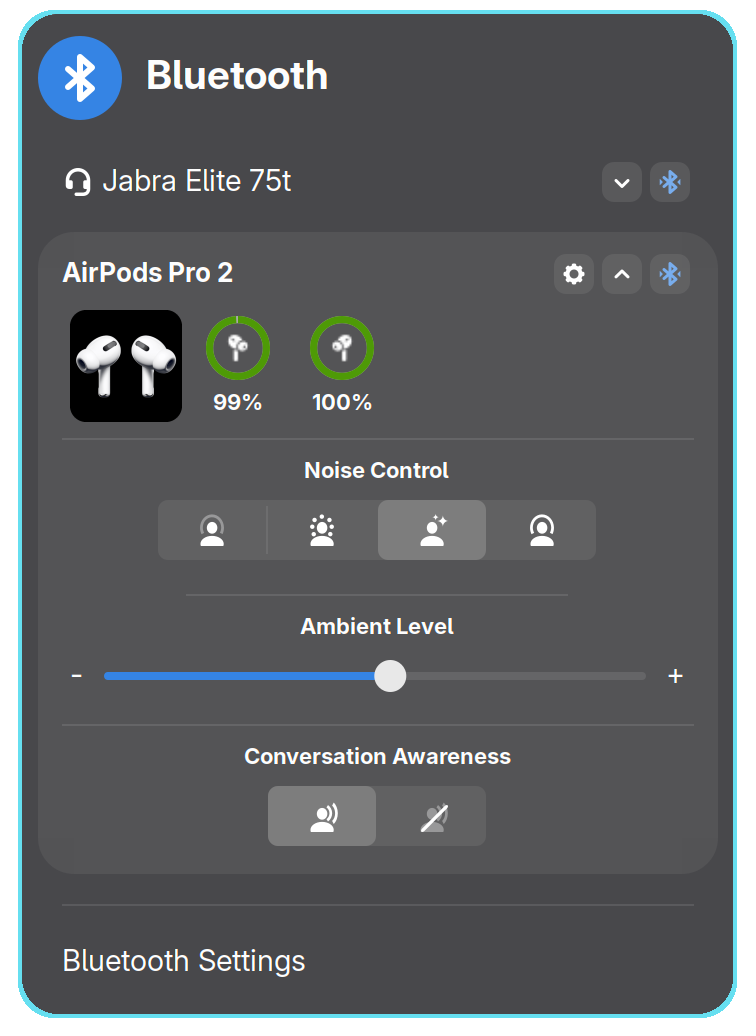
Show battery icon for Bluetooth devices
![]()
Shows a battery icon indicating the charge level of supported Bluetooth devices in the Bluetooth quick menu.
![]()
Show Bluetooth device battery percentage

Shows the battery percentage of supported Bluetooth devices as text in the Bluetooth quick menu.
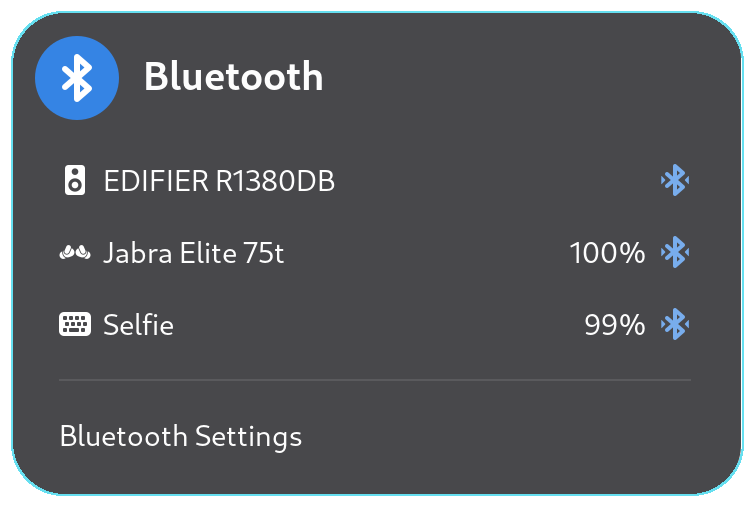
Display battery level icon before text
![]()
When both Battery Percentage Text and Battery Level Icon are enabled, this setting controls their display order. When disabled, the battery icon appears before the text (icon on the left, text on the right). When enabled, their positions are swapped, showing the text before the icon.
Disabled
![]()
Enabled
![]()
Sort devices by connection history
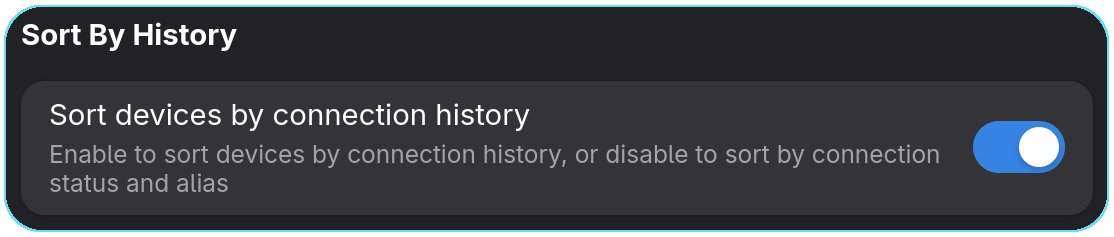
This setting allows you to sort Bluetooth devices based on their recent connection activity.
When disabled:
The device list follows GNOME’s default behavior: Both groups are sorted alphabetically. * Connected devices are shown at the top. * Paired (but disconnected) devices appear at the bottom. * Within each group, devices are sorted alphabetically.
In the example below, the devices are sorted alphabetically:
- E - Edifier R1380DB
- J - Jabra Elite 75t
- S - Selfie
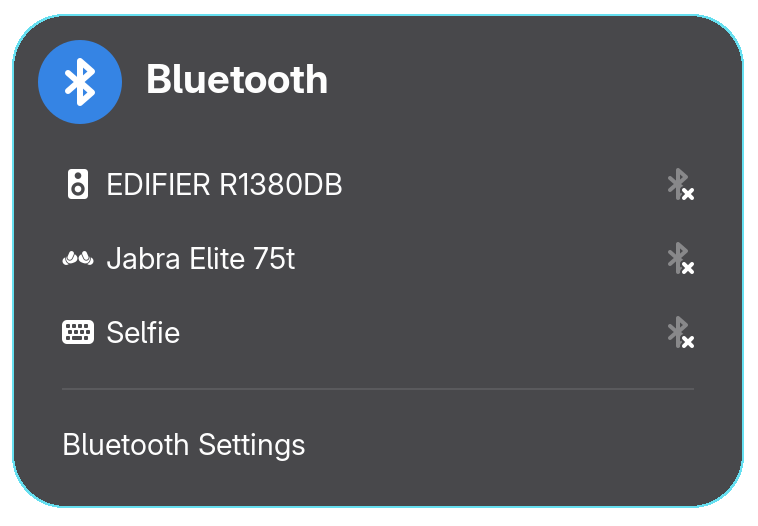
When enabled:
Devices are sorted by their recent connection status:
- Connected devices appear at the top, sorted by most recent connection.
- Paired (disconnected) devices are listed below, sorted by the time they were last disconnected, with the most recent first.
In the example below, devices are listed from most recently to least recently used:
- Selfie - Most recently disconnected
- Edifier R1380DB - Disconnected before Selfie
- Jabra Elite 75t - Oldest disconnected device
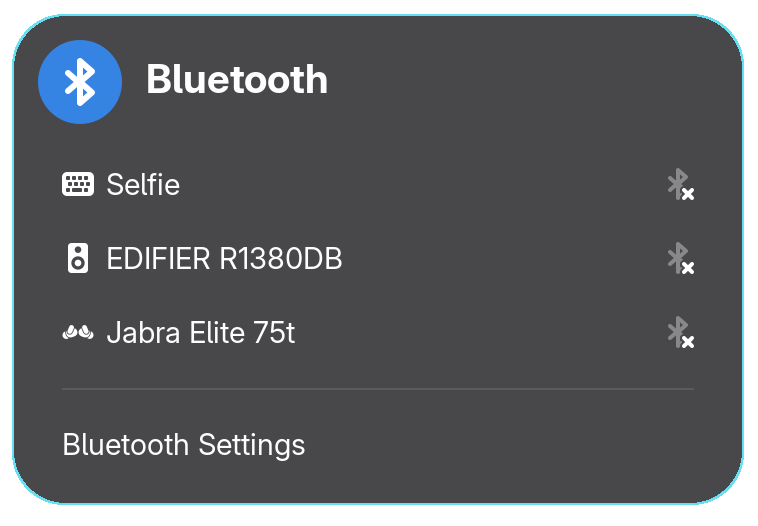
Note: BlueZ does not provide connection/disconnection times. The extension records these times only when enabled. Initially, all devices will appear unsorted until connection and disconnection events occur.